
It used to be that smartphones were novelties among lawyers. Not so much anymore. You likely can find a whole lot more smartphones than Mont Blanc pens in legal pockets these days. But can it be said with confidence that lawyers really understand their options and risks when it comes to the handy devices? This month’s column is dedicated to the now ubiquitous smartphone and options and tips for attorneys and legal staff.
First, let’s talk about what’s out there for devices and functionality. Everyone knows about the iPhone by Apple – it was the first real smartphone contender (Blackberries and Palm Treos aside) with its innovative touch screen design and app-based operating system. Around the same time that Apple was introducing its revolutionary device, other developers were hard at work designing a competing operating system to Apple’s iOS – this system was purchased by Google and became known as Android. Instead of tying it to one or two devices like Apple, Android was spread far and wide across hardware manufacturers, with a result of a far wider range of options when it comes to Android hardware than Apple. The downside to that range is less control over software updates, with Android handsets employing many different versions because of spotty updates.
There are still a few Blackberries lying around. RIM has fallen on some hard times of late and has focused its efforts more on spreading the Blackberry messenger application around than iterating its hardware. On the other hand, Windows phones are gaining in popularity. There are a few others out there, but for purposes of this article, it makes the most sense to focus on Android and iOS-powered phones, as the majority of U.S. users will be using one of these.
Once you get past the hardware specs, these devices are differentiated by their software more than anything else. And, because they are all app-driven, you can customize them to meet your needs. For myself, I have even split my smartphone use across two devices with different sets of applications – Android for work use and iPhone / iOS for personal use. I really feel that the hardware differences are becoming less and less important – there are fine hardware options among all the manufacturers with little to set them apart in my opinion. Are you a fan of Apple design? Do you like the cool widgets and Google integration of an Android powered device? How do you feel about the tile-based OS of Windows phone (with a smaller but growing app universe to choose from)? They are all fine devices – it really comes down to some of the finder OS and app points and your familiarity with the systems. It may also come down to the desktop system you are using – if you are heavily Apple, Google or Windows-based, it could weigh in favor of one of the mobile device options, although it isn’t dispositive as all devices can work with the different systems to some degree.
For most lawyers, there are certain uses that are going to clamor for attention – scheduling, email and messaging, time-keeping and client management, managing your contacts and to-dos, and document management.
For communication and doc management, I tend to rely on Google’s products for the basics like email, calendaring and drafting, as I like the ability to easily sync and go from desktop to mobile and back again. I don’t do a great deal of drafting on the devices, but I also have Docs to Go on both devices – a suite of apps that perform like mini versions of Word and Excel. These are great for viewing attachments in email that were originally created in the Office suite. I also use a couple of PDF management apps – iAnnotate and Readdle are my favorites. I also use Goodreader. For notetaking, I like Notability, which allows me to type, write and record notes as I go. My snipping / saving application of choice is Evernote – again, I like apps that allow me to move from phone to desktop to back again and Evernote has been at this game for years now. I do use Dropbox on my device for some purposes – particularly when I want to share a doc with someone else, although this also can be ably done in the Google Drive apps.
One thing to consider – if you, like me, are a reasonably heavy Google user, then you should think seriously about an Android device. One of the real benefits of these devices (and in particular the Nexus devices or those running stock Android) is a very streamlined integration of the Google apps into the device’s operating process. The difference between Google on Android and Google on iOS is marked.
In a similar vein, I find that the apps that are built into or native to the systems are better thought out and integrated. While they may not have the full bells and whistles of third party apps, they tend to work across apps more effectively and seem less buggy. So I tend to err on the side of native applications when possible.
For legal research, I rely on my company-provided access to WestlawNext – their mobiles apps are quite decent, as well as Fastlaw for quick and easy (and free) access to a somewhat smaller database of information. Or, I simply turn my smartphone browser (Chrome of course) to Google Scholar and perform some quick free legal research there. Droidlaw, now called dLaw, offers free access to statutes, mostly of the federal variety.
I don’t use reminders very often – these are mostly managed on my desktop within Outlook. However, the built-in Reminder app in iOS is pretty nice – simple, streamlined and location aware so that you can be notified to pick up shampoo when you are driving by your local CVS. Interestingly, Google has yet to create an app for its Tasks tool accessible from Google Calendar and Gmail on the desktop. You can see your tasks by pointing your mobile browser to http://mail.google.com. Or, you can use a third party app like Tasks, which leverages Google Now to permit task voice entry, and allows multiple Google accounts access.
Another useful tool to have is a remote desktop app – a tool that allow you to access and manipulate your desktop from your smartphone. For example, you could get a document stored locally on your desktop by pulling it from your doc library and emailing it to yourself. I have used iTeleport and LogMeIn apps. But, I hear Google is entering the fray with its own remote desktop app, which would likely make a world of sense on an Android device. Windows also has a remote desktop app for Android and iOS which is VERY popular – haven’t used it yet, but it certainly has been downloaded a lot. Lots of people also rave about Splashtop, another app that gets great reviews but I haven’t used.
Need a digital signature on your mobile device? There are several that will offer this to you. I have been using Touch-Fill-Go from the early days of Apple on my iPhone to fill out and sign forms. DocuSign seems to be the most popular, while SignMyPad is very easy to use. Adobe also offers e-signatures in its iOS and Android apps. There is an online component that allows you to monitor the signatures of others on your docs.
if you want to scan docs into your phone and turn them into PDFs, try CamScanner for either platform.
I don’t personally use practice management apps – as inhouse counsel I have no need for CRM, timekeeping and billing tools. However, nowadays it seems that the major players in cloud-based practice management offer mobile apps. Clio, Rocketmatter and MyCase all offer iOS and Android apps. This makes sense when you consider that these companies are touting convenience through the cloud to begin with – mobile access certainly goes hand in hand with convenience. If you are using a desktop practice management app, check out their offerings as they may well have a companion mobile app to extend the reach of the tool.
There are other more lawyer-specific apps out there. Deposition apps like TranscriptPad, LiveDeposition and even services that offer real time review of depositions as transcripts are generated – check out the dedicated iOS app for Gramman Reporting. How about Docket in your Pocket, which allows you to quickly search criminal dockets back to 2000? Or DocketLaw for Android and iOS to help you calculate filing dates? As developers get more specific, you really can customize your device to fit your specific needs. It is becoming quite the challenge these days to look for a specific tool and not be able to find something that replicates it on your mobile device. When considering a new app, though, I highly recommend you research the independent reviews and terms of service to make sure that the app is going to work for you and your particular need.
That said, the other edge of the sword with all this shiny is security. The more you use the device, particularly with respect to sensitive information and communications, the more you need to be concerned about the security of that information and those communications. First and foremost, password protect and encrypt your device. Locking the device makes it harder for an unauthorized user to access. Encrypting makes the data unreadable even if the person gets through the lock screen. Simply setting the password lock on an iPhone sets up encryption for some of the device’s data – iMessages, mail messages and attachments and data from apps with encryption will be protected. On Android, the lockscreen and encryption are set up separately. Under Settings > Security you will find an encrypt option. You will need to pick a six character mixed number and letter password here. And it will take about an hour or so for the device to encrypt.
Set up sleep mode after a period of inactivity, so that your device can lock itself, even if you don’t remember to do so. Set the time as short as possible. Sure it is a pain to have to keep unlocking your device, but it doesn’t take long for someone to pick it up and play around with it if you leave it unattended.
Learn how to remote wipe your device if it is lost. You can do this with an iPhone through iCloud and the FindMyiPhone native application. On an Android, you can use the Android device manager. You set this up on the desktop at http://google.com/android/devicemanager and selecting the device you want to control. You also need to permit Device Manager access as a remote administrator on the device itself – follow the instructions on your device.
There isn’t much out there for third party security applications. Lookout offers an option, along with some of the remote features now handled by the Device Manager. And its free. You can also use third party secure password applications – not just for securely storing your passwords, but also, in the case of 1Password at least, generating hard to crack passwords and directly connecting you securely to websites using the password through the app itself. While there appear to be no antivirus apps for iPhones (although TrendMicro’s website promises an iOS app is coming soon), most of the main players like Norton and Kaspersky offer antivirus apps for Android. Because of less stringent standards in the Google Play store than in the Apple App store, the need for debugging your Android device is definitely a higher priority. In this regard, I highly recommend you vet apps thoroughly through independent research and reviews to determine safety – there are plenty of tales of woe out there about shady apps that are vehicles for malicious mischief. Another reason to default to native apps on both devices and Google’s own apps on Android.
Most of all, use common sense. Avoid unsecured wireless networks. Always browse using HTTPS or secured apps in public, when possible. Back up your device frequently. Make sure you update your device when updates become available – many of the updates have to do directly with security issues and patching holes when they are discovered. I don’t mean to scare you off from mobile use with these cautions. It would be foolish to overlook all the great efficiencies smartphones can offer. Pick your phone, select the best reviewed apps for your needs and take all the steps you can to secure your device. No better way to “Get Smart.”
All opinions, advice, and experiences of guest bloggers/columnists are those of the author and do not necessarily reflect the opinions, practices or experiences of Solo Practice University®.
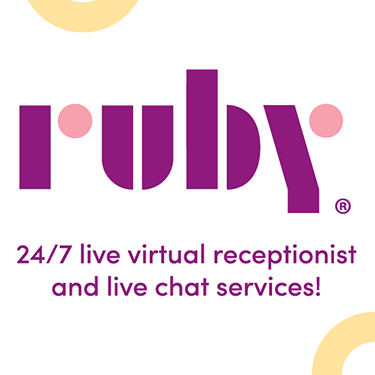
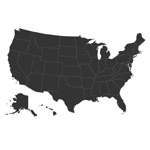



















Thanks for this interesting article. Just as an fyi: I am a Clio user, and as far as I know, Clio has yet to release an app for Android, although I believe they do have an iPhone app. I am eagerly waiting, but as of this morning, there’s nothing about an Android app in their support materials or in the Google Play Store. (Of course, you can add a shortcut to Clio’s mobile website.)
Hi Jennifer,
Well, Clio is premiering it at the TechShow in Chicago this week and then I believe it is coming to users very shortly thereafter!
Jennifer, here you go! http://landing.goclio.com/clioplusfour.html
Hi Jennifer -
You are right – I misstated the situation, for which I apologize. The Android standalone app is just being released and the iOS app was only just released last fall. For the last few years, Clio has maintained web-based support for both Android and iOS and has offered an add-on through Google Apps. So, technically the standalone app is only now becoming available, but the web-based app / viewer has been available for the past few years. Would love to hear your thoughts on the new Android app when you get a chance to try it out.
Best regards,
Martha
I, too, highly recommend Evernote. For years I used a “free form” database called Info Select. I put everything in. It was easy to search – just type any relevant word and you’d retrieve your information. But it was only on one computer. Evernote is everything Info Select was and much more There is version for every platform. I have it on my office desktops, my notebooks, my tablets, and my smartphones. They all sync and work together seamlessly. I use it for everything from gift lists to deposition notes. And, it just keeps getting better.
Dan