Outlook allows you to schedule recurring appointments all at the same time. You can schedule meetings to occur daily, weekly, monthly and yearly. To schedule a recurring appointment:
1. In the calendar, on the Home ribbon, click on “New Appointment”
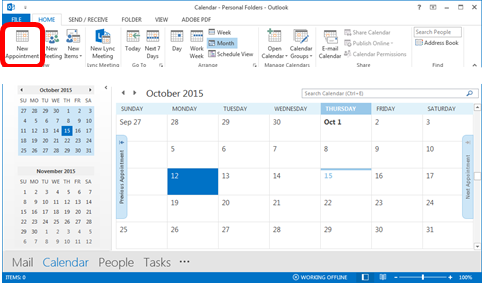
2. Complete the Subject, Location, Start time and End Time fields
3. Click the “Recurrence” button
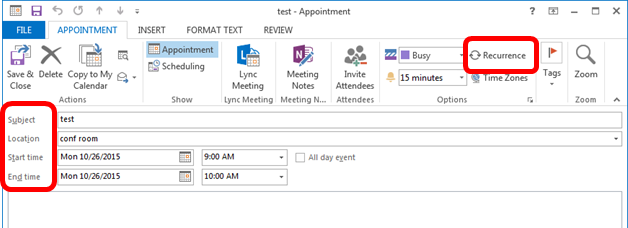
A dialog box will open showing the appointment’s start and end time.
Setting a weekly recurrence:
- Click in “Weekly”
- Select the day of the week
- Set when you want the recurrence to stop either:
- No end date
- End after: occurrences
- End by: (select date)
- Click OK
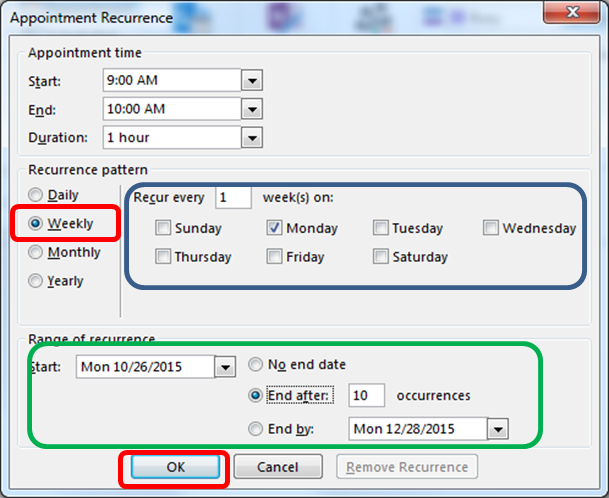
Setting a monthly recurrence:
- Click on “Monthly”
- Choose either by date or by day
- Set when you want the recurrence to stop either:
- No end date
- End after: occurrences
- End by: (select date)
- Click OK
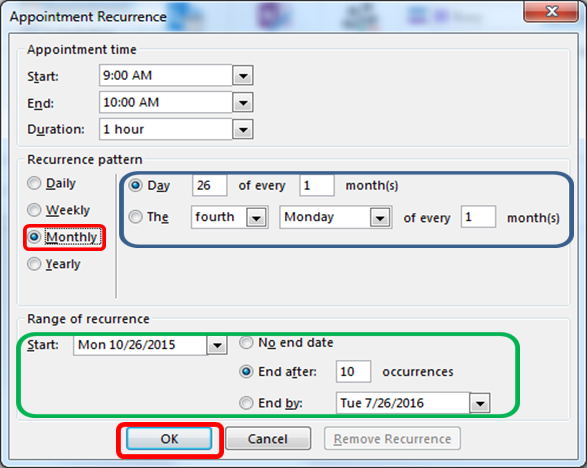
Setting a yearly recurrence:
- Click on “Monthly”
- Choose either by date or by day
- Set when you want the recurrence to stop either:
- No end date
- End after: occurrences
- End by: (select date)
- Click OK
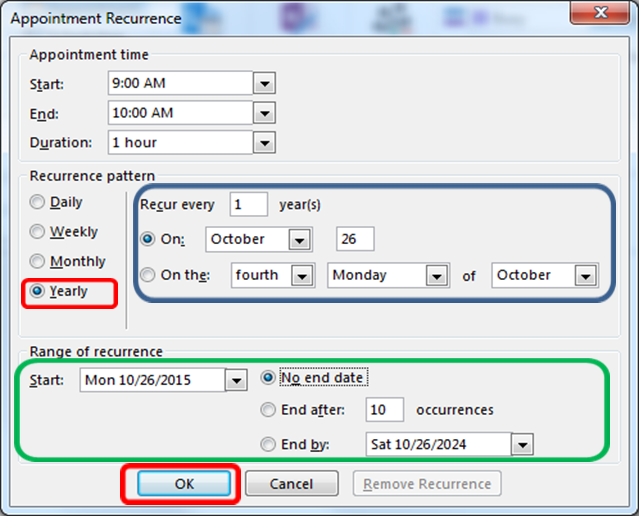
4. In each case after clicking on OK you will be returned to the screen where you set up the appointment. A notation will appear about the recurrence.

5. Click Save and Close
6. If you need to make a change to either one of the events in the series or the entire series, open one of the appointments.
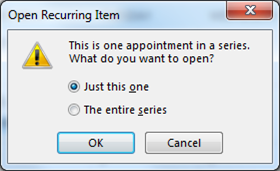
7. This dialog box will open. Select whether you want to make the change to just this one appointment or to the entire series.
All opinions, advice, and experiences of guest bloggers/columnists are those of the author and do not necessarily reflect the opinions, practices or experiences of Solo Practice University®.
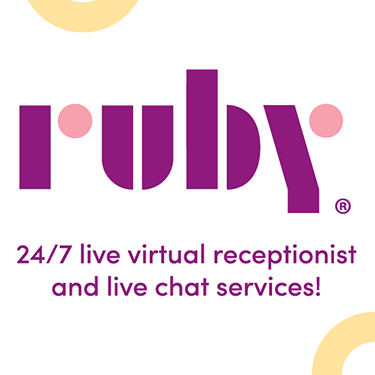
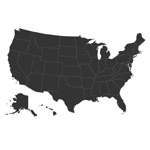



















Comments are closed automatically 60 days after the post is published.