
If you are a lawyer involved in litigation or your practice involves interacting with witnesses, then you obviously are familiar with depositions and transcripts. In fact, you probably are involved in more depositions than trials. Being a modern, mobile lawyer is all about making the unwieldy wieldy (is that a word?). One way to do so is to “shrink” down all those documents, transcripts and exhibits into a format that you can … fit in your pocket.
There are dedicated smartphone and tablet apps for depositions. And there are other apps that target broader usage but do nicely when applied to depositions. I haven’t had a great need to use the deposition-specific applications so my mention of them here is based on my research and review of other people’s comments, rather than my own hands-on use. But I have played with some of the suggested broader-purpose apps mentioned below and can vouch for their viability. Take a look and see if any of these meet your bill.
Deposition-Specific Apps:
AgileLaw: About a year ago, AgileLaw released its cloud-based system for paperless depositions. The product is principally focused on offering a means to upload exhibits and documents at issue in the deposition so that you can access those documents on your tablet during the deposition while working with witnesses. After uploading, documents can be organized by assigning labels and entering aliases. You can order, search, and annotate documents within the app. During the deposition, you can control and manage documents from the lead attorney’s computer or their iOS or Android application on your tablet. Deposing attorneys can review privately all of their documents on their device and reveal documents to witnesses and opposing counsel at appropriate times during the deposition. While AgileLaw doesn’t alter the general workflow associated with depositions, it allows all participants to view exhibits on their devices, rather than pawing through reams of paper. Once the deposition is completed, a copy of the exhibits, including annotations, is saved and accessible by all parties in the deposition. AgileLaw promises high level security for docs stored in its cloud, using NSA-level encryption. The cost is $100 per deposition, but I believe they offer free trials. If you are interested, navigate to their web page and check out their information and schedule a demo.
TranscriptPad: So, your depo is finished and you need to go through it with a fine-toothed comb for the next stage of discovery and litigation. TranscriptPad offers a tool to allow you to interact with your deposition transcript within the tablet environment. You can open your attached transcript from email or import from DropBox. You can assign a case to the transcript within the app so you can keep transcripts all together. The app will search for dates and deponent and automatically enter those items, but this is editable. Jump around the doc, or hit play and you can read hands-free with the app scrolling the text like a teleprompter. It also allows you to “annotate” in a very depo-specific way – identify blocks of text by line number and then associate a label that pertains to your case issues as well as a color code. Color coding shows as a thin vertical bar to the left of the text. You can flag text as well. The app can then create an index based on this information so you can see all of your annotations by label, color and line numbers. You can export the index and annotations as well. You also can issue tabular reports that contain the designated text from one transcript or across several transcripts or an entire case. These are in editable text or PDF or an Excel file, and can be emailed or printed. And, of course, you can search words and phrases, in one transcript or across transcripts. The app also allows you to store (but not annotate) exhibits to the dep in an associated folder. As far as collaborating, you can print or email individual transcripts with markups, or send the entire case folder with all issue codes and exhibits from your iPad to another TranscriptPad user. Unfortunately for Android users, it appears that TranscriptPad is iPad only and it costs $89.95. But, if you find yourself involved in a lot of depositions and transcripts, the efficiencies of being able to work with the documents on your iPad may well outweigh the costs.
Portable E-Transcript by Thomson Reuters Westlaw: If $90 seems too steep, how about free? Another targeted offering, this from the fine folks at Westlaw, also allows you to at least read your digital transcripts on your iPad. It works with PTX file formats sent via email, Dropbox and iTunes – the format used by court reporters. It is part of their Case Notebook suite, which costs, but you can load and use the app independently from the suite, albeit with fewer features. You can make annotations in the transcript by highlighting portions of text and adding notes to each specific highlighted section. Instead of having to scroll through the entire document to find these highlighted portions, there’s a menu that gives you quick access to all of your annotations. Right next to it is a Word Index to specific sections of the transcript. It lists virtually every word used within the transcript along with frequency of use – and it does have a search option within the index so you can quickly get to where you need to be. Selecting a word in the index brings you to an index of every instance that the specific word is used in the transcript. Selecting an instance brings you directly to that section of the transcript. If you use Case Notebook, Portable E-Transcript will allow you to share annotations and transcripts between the two platforms – and you can update the transcript in the desktop version of Westlaw Case Notebook to include the highlighting and notes added in the app. Not bad for free. iOS only.
Mobile Transcript: If you aren’t an iOS user, and you like the idea of being able to work with transcripts on your mobile device, you may want to look at this app that crosses platforms and allows Android users in on the fun. The mobile versions are gateways for the cloud storage transcript upload service – files are transferred to the cloud with a 128-bit SSL encryption process. You might also want to know that Mobile Transcript constantly monitors its servers, which are located in limited-access, controlled environments. Following upload, the transcripts are put into mobile-friendly format, and can be sent to clients and others using a download link. On the mobile app, for free, you can have reporters upload transcripts to your account. If you want to upload your own transcripts, you need to pay for a subscription. You can annotate by highlighting text, and then email a log of those highlights, in page and line number format. Or you can share the entire transcript in PDF form with the highlights showing or in Excel format. You also can log billable time and later export that as well. You can access the app via Wifi or data connection, so you can read and annotate anywhere. For the full feature set, solo lawyers can pay $29 per month to upload up to 50 transcripts. For ten dollars more per month, you can add other lawyers, and for even more more money, upload more transcripts. Still not a bad deal if you deal with lots of transcripts.
The Deponent App: How about an iPad app to organize your deposition questions and exhibit outline? You can select over 300 deposition questions by categories, such as Admonitions or Expert Qualifications. You also can organize questions in order for your particular dep and customize questions for your particular witness. The app also lets you link questions to Exhibits in various file formats, such as Microsoft Office, image, PDF, or TIFF format, loading them into the app through iTunes and Dropbox, The app also allows you to share your notes taken during the deposition by email, including comments regarding the results of your questioning during the depo. This level of organization has to help standardize your deposition preparation, particularly if you want to be sure to ask the same questions of a number of witnesses. At the very least, the app gives you a decent starting point for your questioning strategy, which you can tailor to your particular needs.
Non-Specific Apps
You might have noticed that some of the apps above, particularly the viewing and annotating apps, are similar to some more general purpose (and less expensive) apps designed for reading and annotating available on the various app stores. I thought I would include some of those apps here, as well as some other useful items, as they may well fit your needs for a lot less change.
iAnnotate: My go-to PDF annotation app for as long as I have had an iPad (first Gen adopter here). I find it very easy to work with PDFs in this app and, therefore, if you have your transcript in PDF form, this works just great for that purpose. Also, if you have a depo outline in PDF form, you can import that into the app and annotate as you go. iAnnotate will allow you to import through iTunes or email or Dropbox. You also can import your exhibits – you can work pretty much with anything that can be converted to PDF within this app. It costs $9.99 and there are versions for both iOS and Android.
GoodReader: While iAnnotate is a champion at annotations (lots of options, great functionality around managing annotations within PDFs), GoodReader is the champion at reading and organizing. Again, if you can get your deposition related docs into readable form (such as PDF) then you can use general purpose apps like GoodReader to read and organize them. Use the built in search function to navigate around your transcript, outline or exhibits and even use GoodReader’s more basic annotation tools to work with your docs. $4.99. Goodreader is iOS only, but here is a link to alternatives, including Android’s version of Adobe Reader, detailed below.
Adobe Reader: Yes there is a Reader app for iPad and it’s free. It also allows you to view, annotate, draw freehand, add comments, and organize your PDFs. As it’s free, it unsurprisingly is more stripped down than the paid offerings and doesn’t integrate with any cloud storage such as Dropbox. But, what do you want for nothing? iOS and Android-friendly.
Notability: This is my favorite note-taking app and, in conjunction with the readers and annotators noted above, rounds out the depo tasks by replacing the legal pad and pen (although you certainly can use a stylus). The app allows you to handwrite or type notes, take images and insert pictures from other sources, sketch and even record audio keyed to your written notes. The app also works with the popular cloud storage locales (DropBox, Box, Google Drive, etc.) so that you can work with them from anywhere and easily share and collaborate. You also can import documents into Notability and annotate from there. Again, this is iPad only and costs $4.99, which is a small cost for all this awesome functionality. I can’t think of an Android app that matches Notability function for function, but check out this link which lists some Android alternatives that might fit the bill.
iTranslate: Sometimes the language barrier can get in the way of a depo. If you want to be sure you have all the conversation down, iTranslate may be able to offer some assistance. For both Android and iOS devices, iTranslate can translate in dozens of different languages. It offers text translation, voice input and output and gesture-based input. It does require an internet connection to work, which shouldn’t be too much of an issue in most depo locales. Share translated text by email or save a copy for yourself. And, it’s free. Cool.
JotNot Scanner Pro: You might find yourself in need of a scanner at a depo. My favorite mobile scanner is this quality image conversion app, JotNot Scanner Pro. You can take photos of single or multi page documents, edit them and convert them to PDF. You can share by email or use its Evernote integration for cloud-based storage. Very simple and cheap – only $0.99. This app is iOS only, but here is a link to some Android alternatives. Special bonus use: use it to scan in business cards exchanged at the dep so you don’t have to carry around all those little bits of paper (although there are specific business card apps available in both app stores for that too).
Hope these suggestions help you think about how you can make your deposition preparation, process and post-process easier. If you have some of your own great tools, please feel free to share them in the comments.
All opinions, advice, and experiences of guest bloggers/columnists are those of the author and do not necessarily reflect the opinions, practices or experiences of Solo Practice University®.
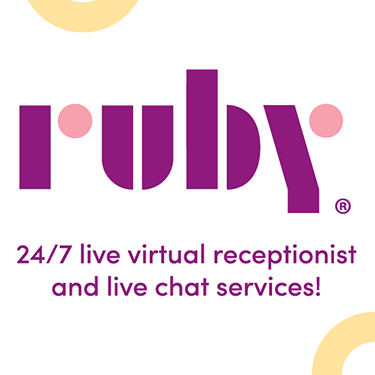
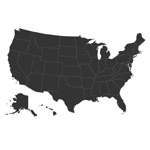



















Two of these apps mention encryption. Good for Agile Law and Mobile Transcript. Just saying… in case you accidentally loose all your case files while walking around downtown, or the courthouse, or where ever, encryption will help you to maintain client confidentiality.
Wilhelmina, we designed our system from the ground up to provide the ultimate level of security. Encryption is one part of that. We actually have several recent blog posts about security, with more to come!
Doing appellate work, nearly all of the transcripts I receive are in PDF format. The court or court-contracted reporters seem not to have the ability to produce transcripts in other formats, such as the TXT files used in TranscriptPad.
If like me, you are limited to PDF transcripts, I agree that iAnnotate is a great app. I’ve been reading and annotating trial transcripts on the iPad using iAnnotate since mid-2011 when I bought my iPad 2. I now use a 4th gen iPad with a Retina display, which is a huge improvement over the screen on the iPad 2.
Recently, however, I purchased one of the new Sony Digital Paper devices. It is twice the price of a basic iPad, but has the advantage of an e-ink instead of backlit LCD screen for long reading sessions. It also comes with a stylus. The process of annotating PDF’s on the Sony device is more natural than writing on the iPad’s screen with a typical stylus designed for touch screen tablets. The Sony device is essentially a single-purpose device, unlike the iPad, but it works better than the iPad for reading and annotating PDFs.