 I started to call this post “Software for Conquering Email Overload.” Then I decided that was a unicorn. There is no such thing as “conquering” our email. Perhaps all we can do is attack it and hope to live to fight another day. To that end, I’ll describe what I do to tame my inbox. I’m providing some links for your convenience, but they are not affiliate links and I do not receive any compensation or benefits for mentioning the products I use.
I started to call this post “Software for Conquering Email Overload.” Then I decided that was a unicorn. There is no such thing as “conquering” our email. Perhaps all we can do is attack it and hope to live to fight another day. To that end, I’ll describe what I do to tame my inbox. I’m providing some links for your convenience, but they are not affiliate links and I do not receive any compensation or benefits for mentioning the products I use.
Outlook Tips
I still encounter lawyers who benefit from learning the email management tips for Outlook that I blogged about more than a decade ago. A few months ago, I gave a 30-minute program to a law firm of 40 attorneys in which I demonstrated productivity features native to their existing Outlook 2013 program. Everyone there learned something new. To improve your personal familiarity with the time savers you already own, try searching on a term like “Outlook productivity tips” in YouTube.
Even applying the above ideas, I often struggled to keep up with the email flooding my inbox daily. One problem was that I kept bumping up against a limit on the number of rules I could create for automatically moving emails into appropriate Outlook folders.
I wanted to keep spam as well as newsletters and other interesting, but non-essential, email from clogging my inbox. I also wanted to quickly dispatch emails to appropriate folders once I dealt with them. All that email clutter obscured from view the important new emails, like those from potential clients. If only important and urgent emails remained in my inbox, I could be assured of addressing them, and read the others at my leisure.
SaneBox
After researching various email apps, I settled on SaneBox. It works with Gmail, Outlook and evidently any other email provider, as long as they are not POP accounts. It’s a subscription product for as little as $7/month on a monthly plan, and cheaper for an annual plan. SaneBox learns which emails are priorities to me and moves everything else out of the inbox to different folders (without taxing the Outlook rules wizard.) Newsletters all go into the SaneNews folder and everything else goes into the SaneLater folder.
SaneBox has a number of other helpful features. For example, I love dragging unwanted emails to the SaneBlackHole folder. All future emails from that sender will go straight to trash. It’s like unsubscribing, without the risk of notifying spammers that I’m a live target. To get a quick overview of other features, check out this two-minute SaneBox video here.
SimplyFile
I keep a separate email folder for each client, as well as folders for a variety of matters that I deal with frequently. Once again, the limitations of the Outlook rules wizard hindered me. It’s a pain to manually scroll down the long list of folders to file an email into the appropriate folder after reading or sending. For many years I have solved that problem with an add-in to Outlook called Simply File.
SimplyFile “learns” which folders my emails should go to. It suggests a folder that I can send the email to with one click. If that’s not the right one, I can begin typing the name of the folder or choose from a dropdown list of other suggestions. It’s surprising how much time, boredom and frustration that saves. You can watch an overview video about SimplyFile on YouTube.
SimplyFile requires a one-time purchase at $49.95, rather than a subscription. I have used the same purchase for about 10 years — a rarity in this modern era. That also means, however, that the product has not been upgraded much. It doesn’t have a lot of bells & whistles, but when I lived without it for a little while, it really frustrated me. I just wish there were a SimplyFile app for emails on my iPhone.
Do you have any favorite tricks for keeping your email under control? You are invited to share them in the comments section below.
All opinions, advice, and experiences of guest bloggers/columnists are those of the author and do not necessarily reflect the opinions, practices or experiences of Solo Practice University®.
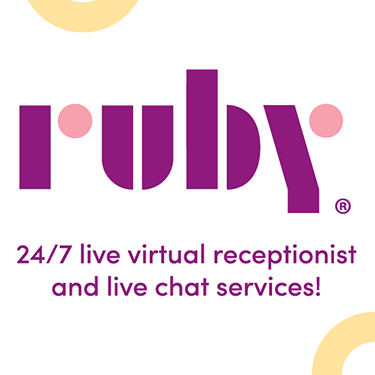
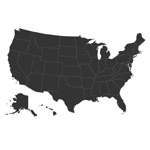



















Comments are closed automatically 60 days after the post is published.