
A lot of lawyers hate to update or upgrade their software, with some good reason. They subscribe to the “if it ain’t broke, don’t fix it” philosophy. Additionally, sometimes new software versions don’t have all the bugs worked out when launched, or the new version will no longer integrate well with other software they are using. And finally, it’s just one more out-of-pocket expenditure.
I would like to suggest that it is now time for solos to consider upgrading their Microsoft Office program to Office 365. This post will tell you why. In addition to making your data and documents accessible from anywhere, Office 365 has some great new features. They allow you to bring the benefits of many of the external apps you currently use under one integrated umbrella. In addition to having everything work together seamlessly, you can save time and even save money when you cancel other subscriptions you no longer need.
OneDrive includes one terabyte (1TB) of free automatic remote data storage accessible from any computer or your smartphone or tablet. You may be able to save money by canceling your subscriptions to Dropbox, Box.net, Carbonite, Mozy or similar products.
Hosted Exchange is included as a feature of Office 365. Many law firms shell out thousands of dollars for Microsoft Exchange Server and the computer equipment and IT consultants to keep it functioning. That allows them to keep spam filtered out and to share calendars, contacts and email with support staff and others in the firm. Alternatively, some solo and small law firms avoid that hassle and expense by subscribing to a hosted exchange service, for around $10 to $15 per user per month. Now you can get those benefits as part of an Office 365 Business Premium subscription. For what you used to pay monthly just for hosted exchange, you can get that and all the “traditional” Office suite of products, plus the additional features described below.
OneNote has notebooks for storing and organizing information and images like Evernote does in notebooks with tabs and sections. You can easily share meeting notes or scribble comments on a document open in your touch-screen device. You can clip a web page for easy retrieval later and highlight text. Using Lens described below, your mobile phone camera can capture notes on a whiteboard or add video to your notebook. One Note can even convert handwriting to text. Easily gather together and organize different types of media and access them across all your devices.
Bookings saves you time by letting your clients and potential clients set an appointment with you online from your website during time intervals that you specify. Bookings integrates with your Outlook calendar, updating it with new appointments and preventing appointments from being made at times already booked on your Outlook calendar. Now you can eliminate your online scheduler subscription, if you have one, or save time wasted in back and forth scheduling emails.
Planner is a simple project management app that helps you quickly keep tabs on multiple projects. See which ones are off track and who they are assigned to.
Lens lets you capture a business card with the camera on your phone and import the data into your Outlook contacts via OneNote. It will straighten and sharpen notes on a whiteboard that you capture using your smartphone camera through Lens. You can use Lens as an on-the-go scanner that will create a searchable PDF file, or convert the text to a Word file you can edit. It can be a good way to keep up with receipts when you travel, too.
Customer Manager is Microsoft’s Customer Relationship Management (or “CRM”) feature. You can use it to gather and organize all the data in Outlook relating to a potential client or project. It will allow you to see in one place the notes, emails, tasks and calendar events relating to that person, company or project. Creating new contacts in Customer Manager is easy. When you receive an email from a new person, you can import their contact info with a few clicks. Or you can scan a business card into your business contacts using the Customer Manager app on your smartphone. If you aren’t ready to take on the expense of law practice management software, this app can provide you some of those types of features to stay organized without additional cost.
Flow is Microsoft’s program for automating activities and connections between different apps within Office 365 and external services, as well. It is similar to IFTT or Zapier, in which you set up an “if this, then that” automated process. By way of example, you could create a Flow to automatically send a new client or prospect an email with a questionnaire to complete and return before your first meeting with them. Another Flow could automatically add new clients or prospects to your mailing list in MailChimp or another email newsletter service you use.
This discussion just mentions some of the Office 365 tools and doesn’t discuss the new features included in products you already use, like Outlook, Word, PowerPoint and Excel. I’m not a Microsoft affiliate and I don’t get any kickbacks for telling you about these products. I just think that lawyers who already use Microsoft Office need to be aware of these seamlessly integrated additional features available.
All opinions, advice, and experiences of guest bloggers/columnists are those of the author and do not necessarily reflect the opinions, practices or experiences of Solo Practice University®.
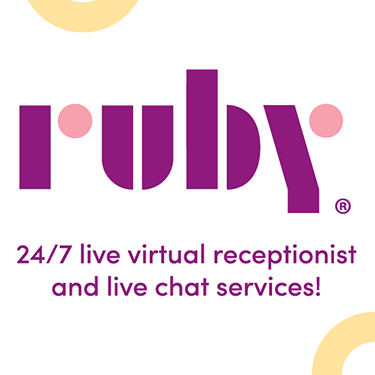
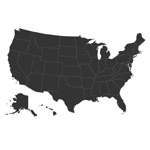



















I am a solo in West Columbia SC. I did the upgrade/conversion to Office 365 Business Premium and I also suggest solos check into this subscription service from MS – a great price. The office programs – Word, PPT – are essential for my transaction/litigation practice. Also, get a coach or third party to guide you through the setup and migration of emails. DIY not recommended.